SAE Tool
About the tool
Population demographic data found in international household surveys often use binary responses to estimate prevalence rates in populations. Because of this, the application uses a logistic regression modeling approach. In addition, the distribution of effort in population health surveys is not equal within the regions, meaning that over-representation of sampling effort in some areas may bias results in others. For this reason, the application allows for use of a random effects model.
At present, the app is not suitable for continuous response variables. Future iterations may provide this functionality.
Application Requirements
The SAE tool is built in the R programming language as an R Shiny application. It is hosted in the UNFPA github site. At present it is only presented as a desktop tool which must be built on a user’s laptop and requires prior installation of both R and the RStudio integrated development environment. Finally, you will need to have Git installed.
Downloading and installing
The SAE tool is best installed from inside RStudio by cloning the UNFPA SAE github repository. Once R and RStudio are installed, as well as Git, you can follow the instructions below.
- Open RStudio, click on file, New Project.
- In the new project wizard, select ‘Version Control’, then ‘Git’.
- Type (or copy paste) the URL: “https://github.com/tomasbird/SAEpackage” into the URL field, and select a directory location for the package and click ‘Create Project’. This will clone the current version of the application to your hard drive. This will download all the files, directories and data needed to run this demo.
- To open the project in RStudio, click on the ‘SAEpackage.Rproj’ file in your local directory.
- To prepare the App in Rstudio, write devtools::load_all() at the command prompt and hit enter.
- On the first loading of the App, Rstudio will probably take a long time downloading and installing other packages needed to run the App. This only happens the first time the app is run, please be patient.
- When the load has completed, type ‘SAEapp()’ to start the application
How to use the application
The application consists of different tabs for each stage of the analysis. These include selecting and comparing data, Setup of the models, model assessment and finally prediction. Under each tab, simple directions allow the user to control outputs and download results. Note that the contents of each tab depend on the previous tab results, so errors in data setup will propogate through the application and may result in error messages instead of expected results.
Landing Page
The landing page provides the gateway to the application features. Use the tabs at the top of the page to access different parts of the application.
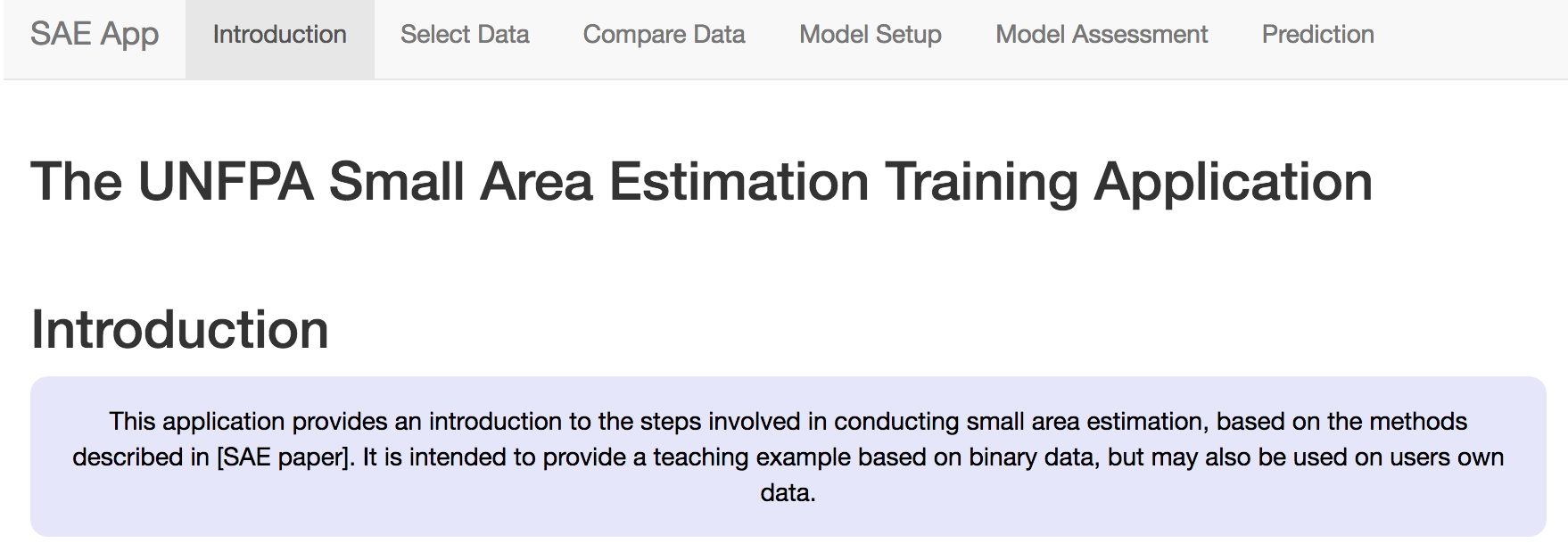
Select Data
The Data selection tab allows users to either use sample DHS and survey datasets from Nepal, or to load the their own data. Currently the application does not allow for formatting of data, so all numerical data must be in a harmonized prior to being entered into the application.
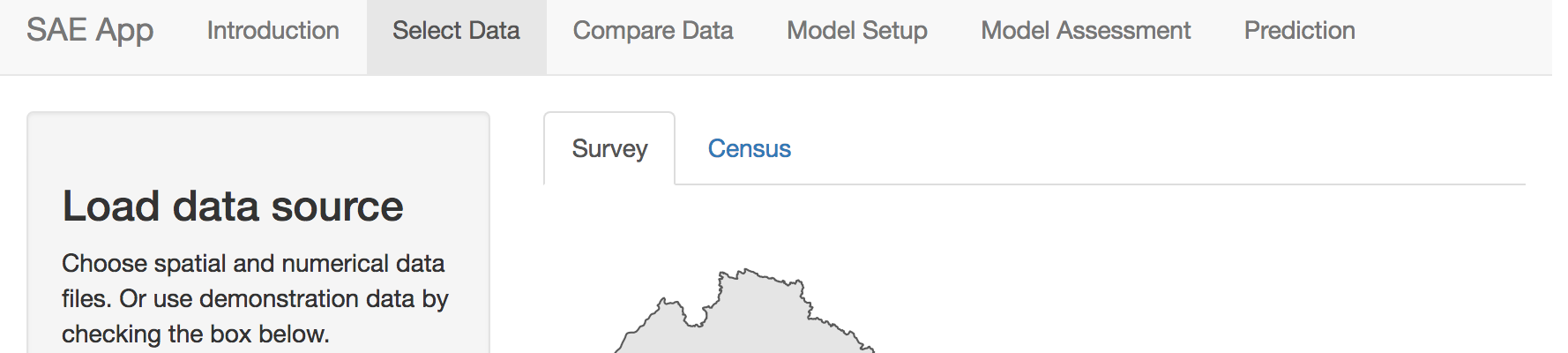
For a detailed description of the harmonization process, see
____.: At minimum,
- Item. Survey and census data must share exactly the same variable names
- Item. Variables that are common between survey and census must have the same definitions. For example, categorical variables must have the same number of classes, and these classes must be identical between the two sources
- Item. Variables must have roughly similar distributions between census and survey datasets.
Code used to conduct harmonization are included in the appendix.
Survey and census data each have their own tabs to assist with data
loading. By default, data from Nepal will load, as the ‘Use Nepal data’
checkbox will be checked. To use other data, uncheck this box.
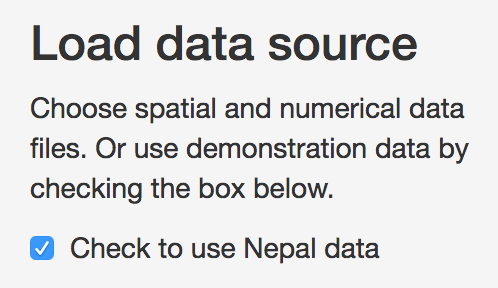
Survey tab
Survey data should include three different types of data: the
indicator of interest, a column for the names of the survey regions used
and additional columns for variables that will be used in the predictive
model. If loading an external file, uncheck the ‘Use Nepal Data’ box and
click on the ‘choose a .csv file’ box to select a file.

Survey Tab

Once you have selected a file, it should appear at the bottom of the page.
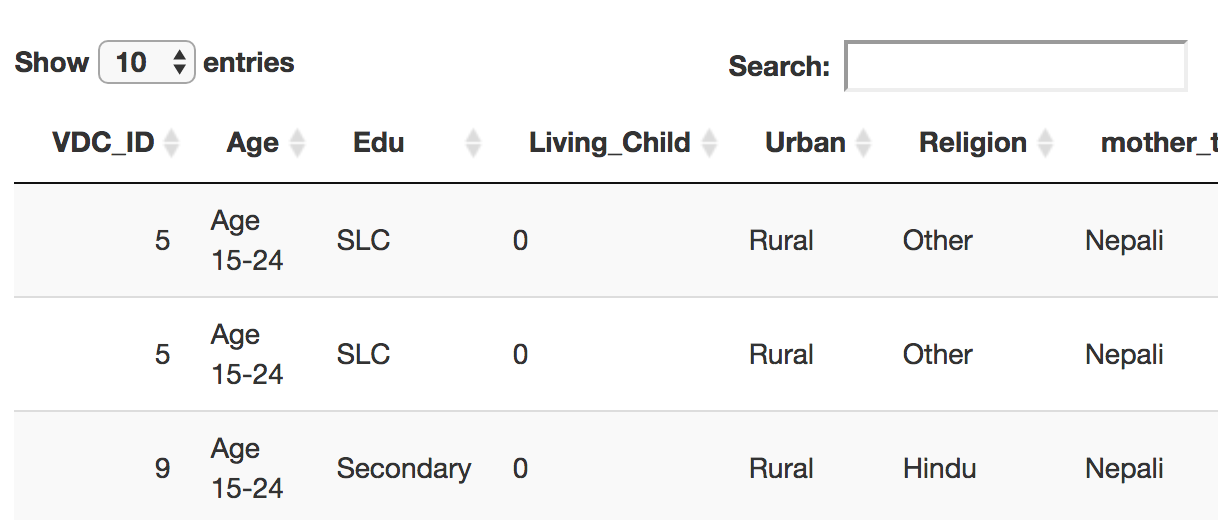
Next, select a shapefile representing the survey regions.
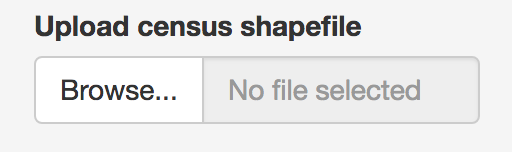
At present, only ESRI shapefiles are accepted. it is also
important that when selecting the shapefile, all associated files are
selected. Once a shapefile has been loaded it should appear at the top
of the page.
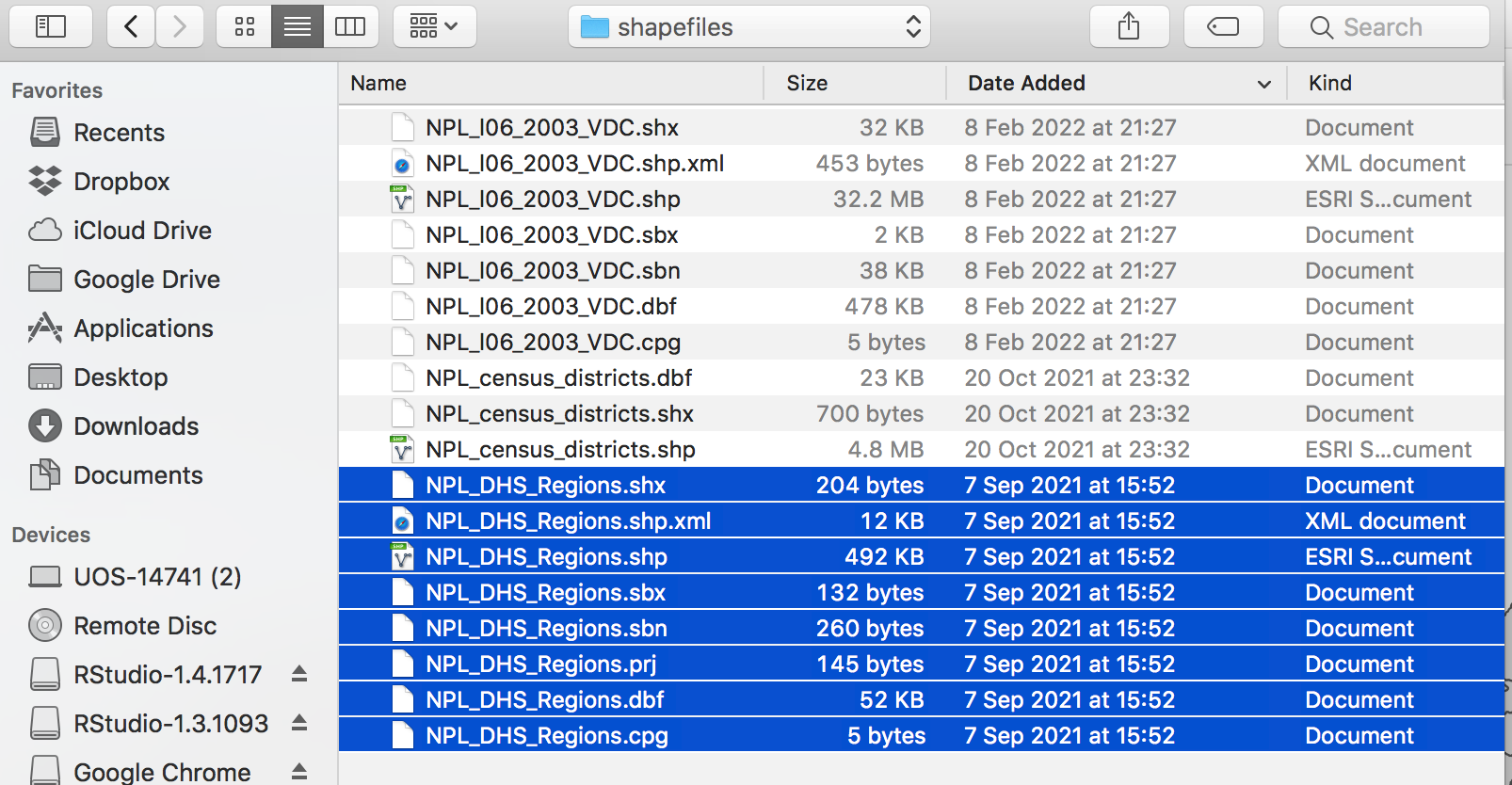
Choosing all files for a shapefile
Once the shapefiles are loaded, a map will appear, unless there has been an error.
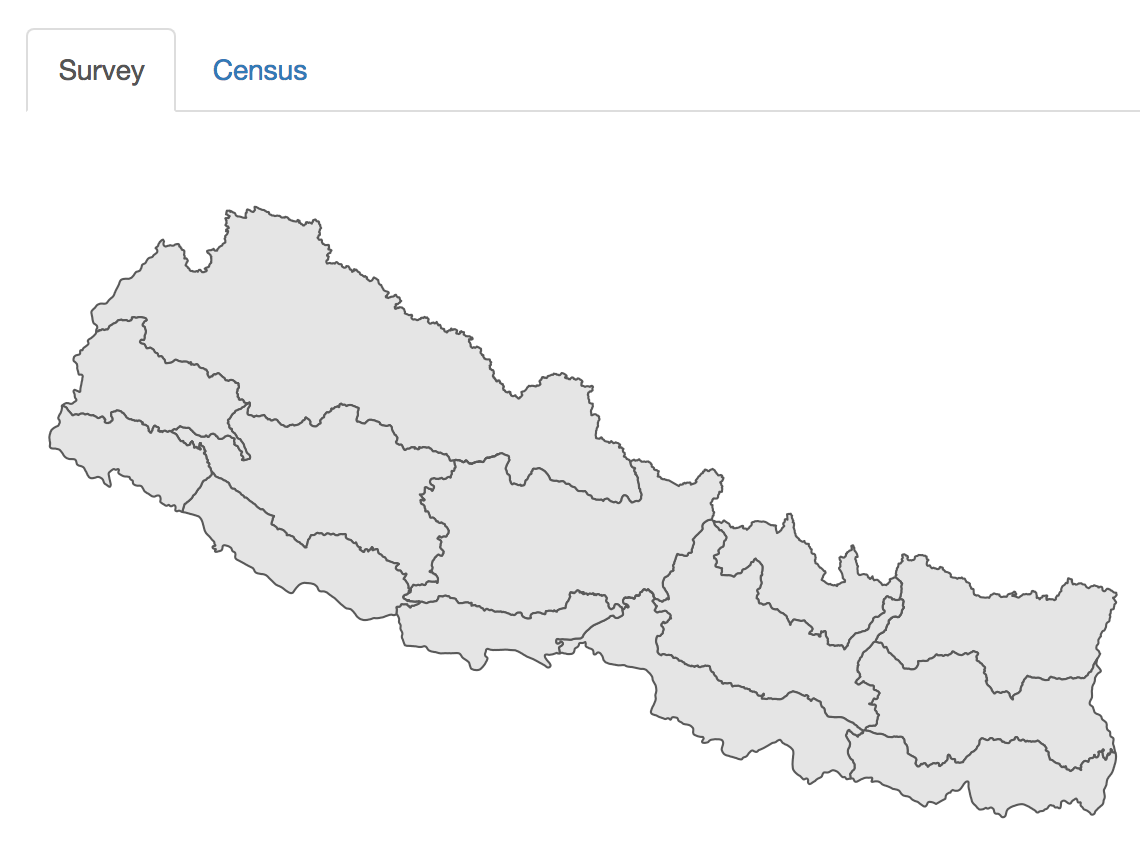
Map of survey areas
When the survey data have been loaded, you should select which
variable will be the indicator to model, using the drop-down menu.
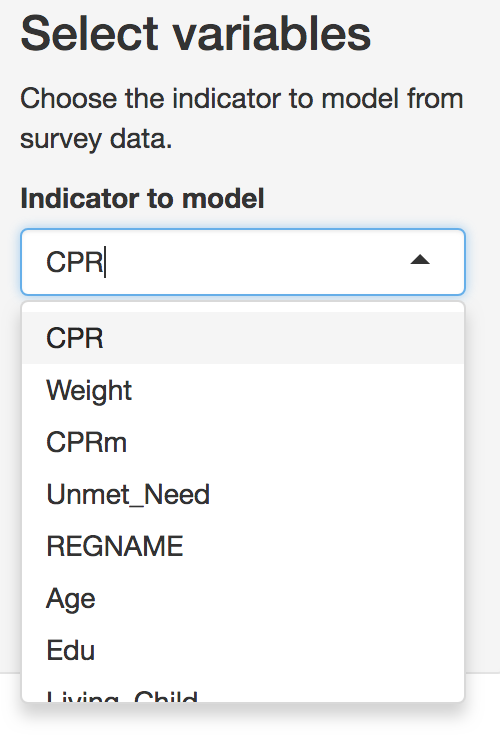
Indicator selection tab
Note that only binary variables are currently supported. Variables should be formatted as ‘0’ or ‘1’ only. Users should then select which variable represents the region or strata names in the data, as these will be used both in mapping and in creation of fixed or random effects. These region names should also be present and identically named in the census data to ensure accurate matching between the datasets.
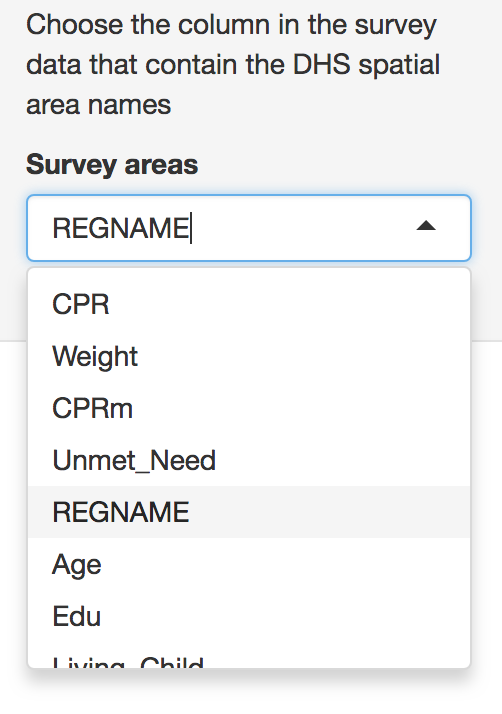
Survey area names
Census
When selecting the census tab, default the map and table information
will take some time to load as the datasets are larger.

The Census tab controls upload and structuring of census data
After the survey data are loaded, Census data should be loaded in a similar way. Note that the census data should include both the same survey stratum names as the survey data, as well as an additional spatial stratum representing the area at which predictions will be made.
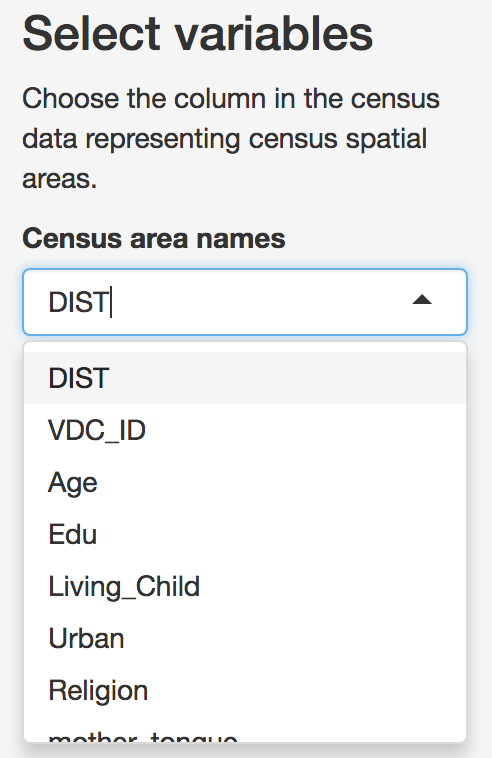
Census spatial area selection
Users then can select the predictor variables that will be. Note that only predictors that appear in both survey and census data can be selected. To reduce confusion, it is best that the loaded data only include variables that will be relevant to the analysis. However, these variables can be removed later if they are not needed.
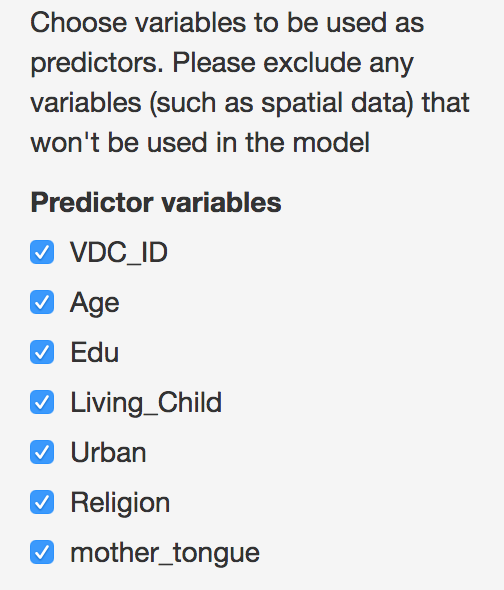
Select predictor variables
Compare Data
Predictive modeling of small areas based on survey data relies on the assumption that the populations sampled in the survey are a random sample of the census. As such, the types of respondents in census and survey data should be present in similar ratios for each. Therefore, before modeling the indicator of interest, it is important to compare the distribution in each.
Correlations
A simple way to check whether the two data types are related is to look at how closely they are correlated. This can be difficult to do with binary data, so we aggregate these data at the level of survey regions and visualize as a scatterplot. By default these correlations are only shown for variables checked in the ‘Data Selection’ tab.
When opening the Compare data Tab, the first tab displays a scatterplot of the correlations between data variables. These plots are based on data aggregated at the survey region level. Variables that appear linearly correlated between survey and census shold be considered for inclusion in the model. Those that are not should be excluded, unless there is some reason to explicitly include them.
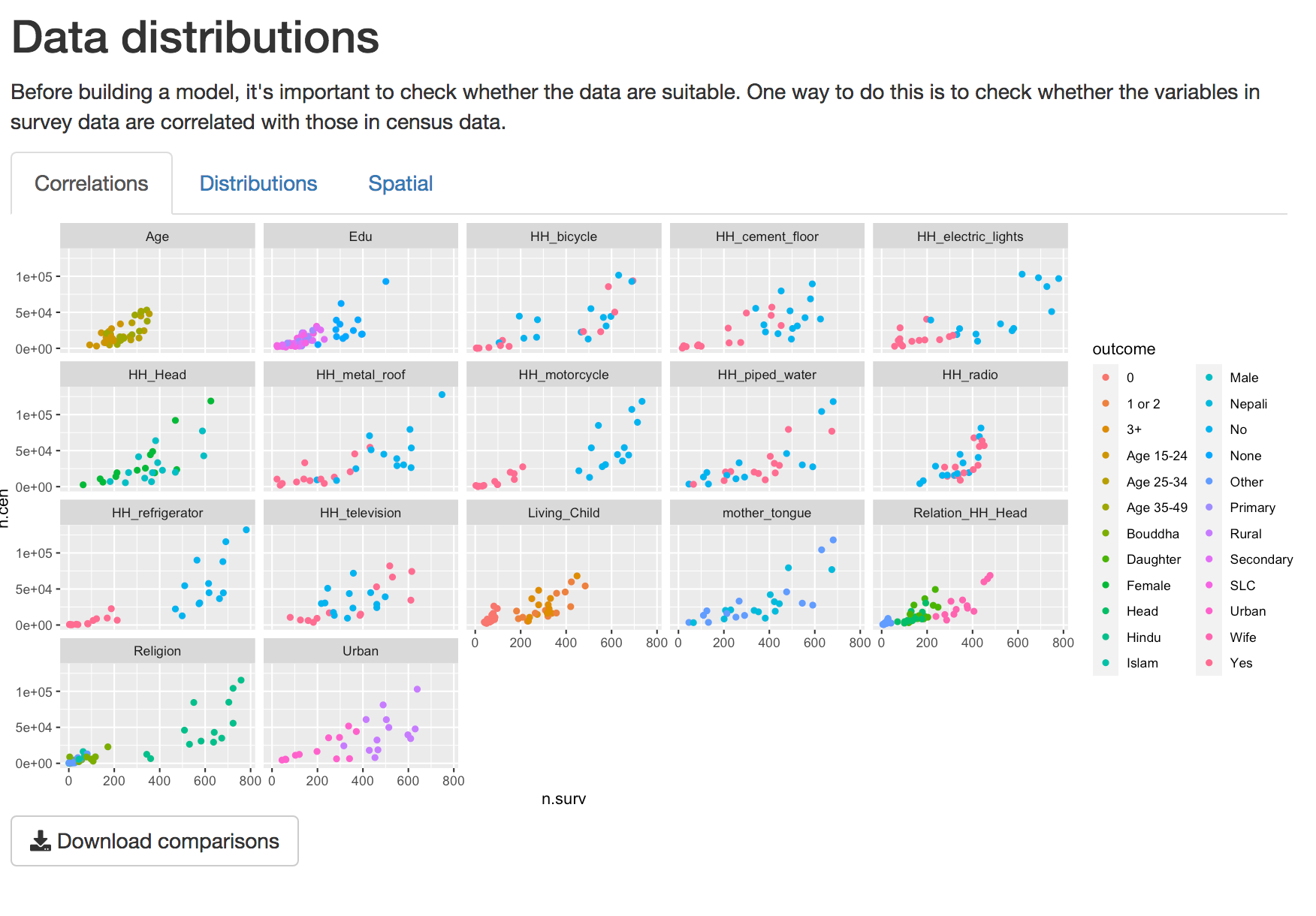
Scatterplot of distributions of variables at survey region level
Distributions.
For a closer look at individual predictors, in the distributions tab we look more closely at the distributions of individual variables to see how different levels of each variable correlate. Use the drop-down menu to select which variable to view. Here we can look more closely at the different levels of each variable.
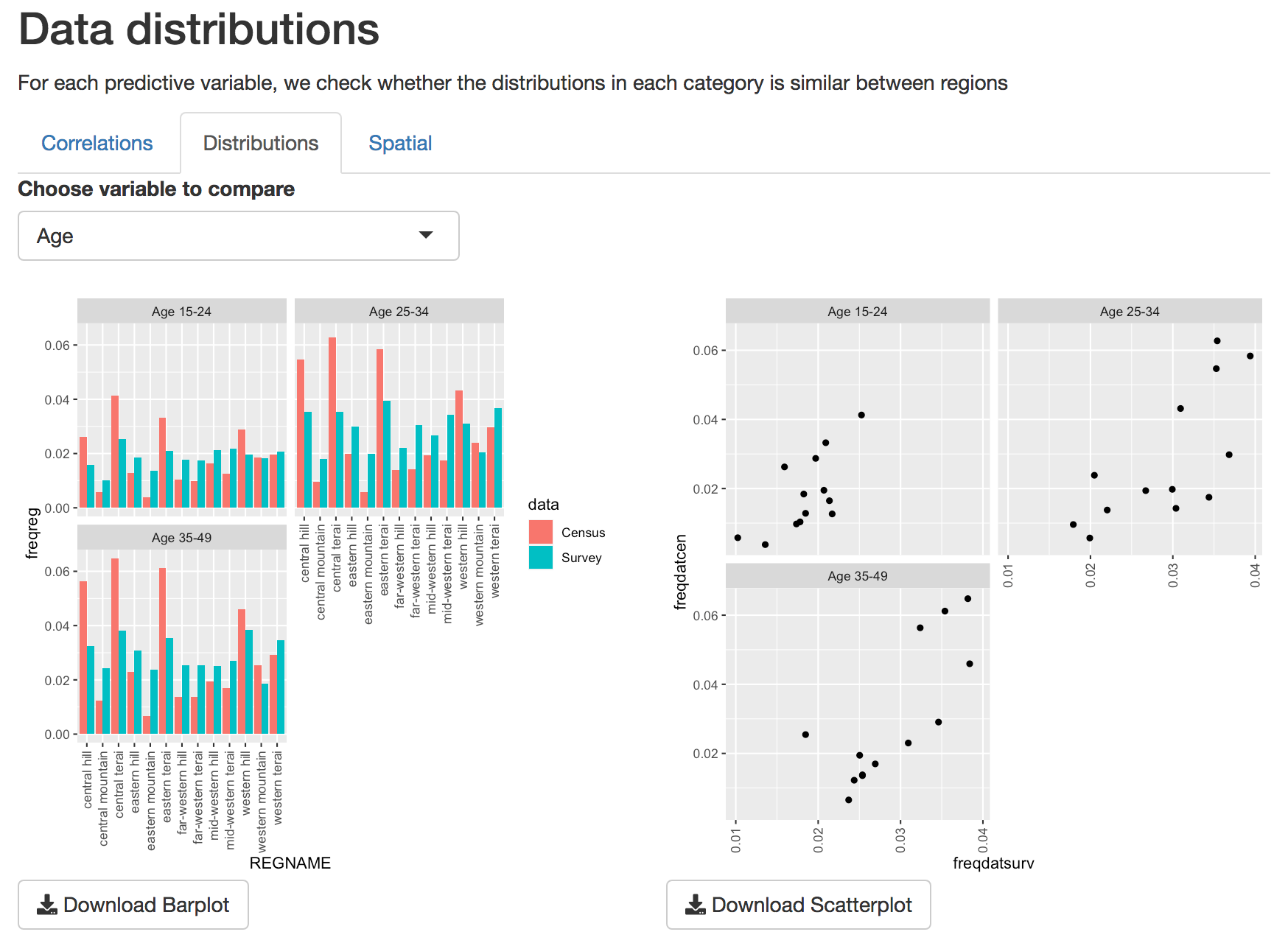
Barplots and scatterplots of individual variables
Spatial
Finally, it’s important that the spatial distribution of effort is
similar in survey and census data. The map in the spatial section shows
the relative effort applied in each survey region.
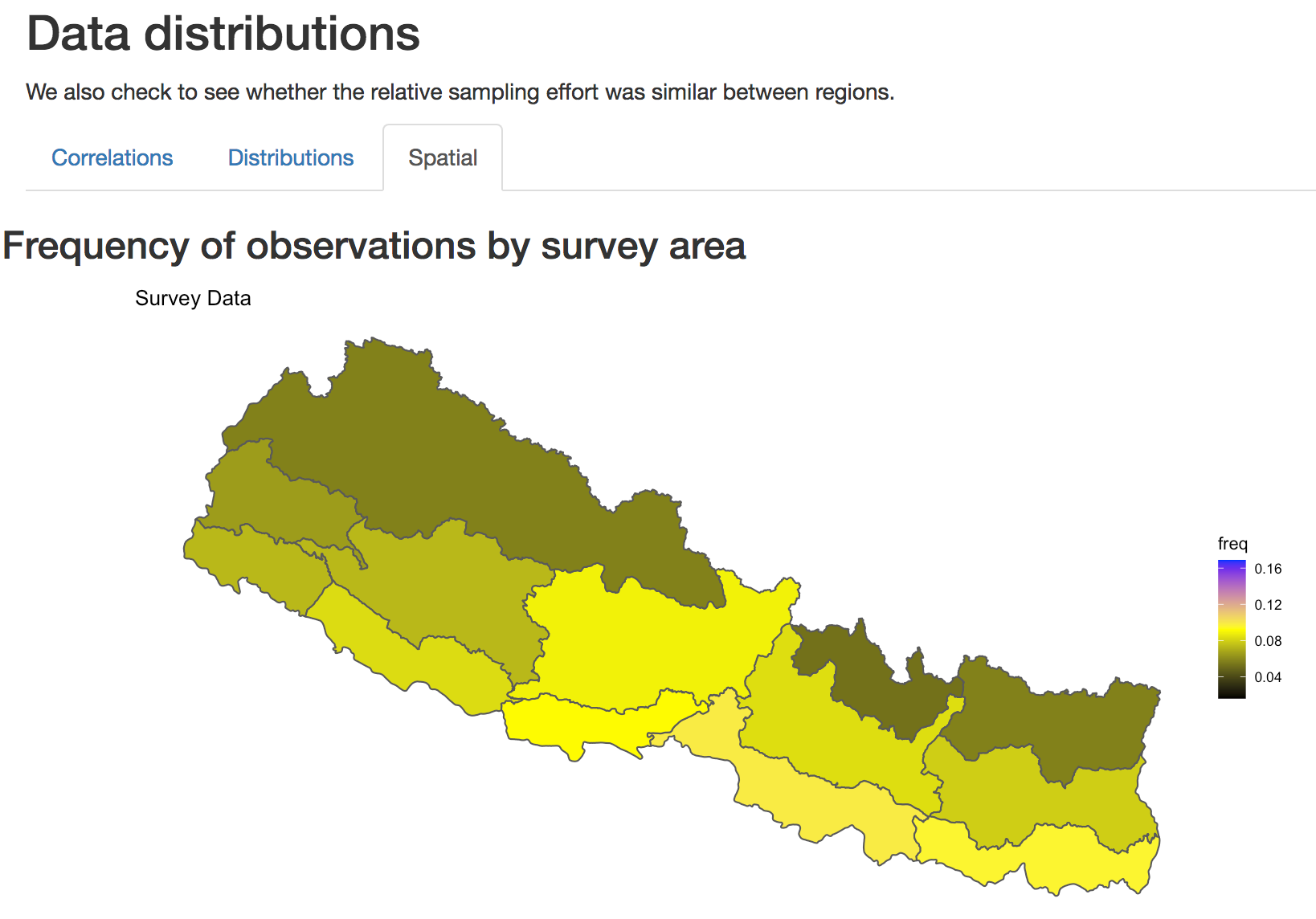
Spatial distribution of sampling effort
Model Setup
The model setup tab provides tools to further check the suitability
of variables for prediction before building the model. The model
building component then allows you to see how inclusion of different
parameters influences the model outcome.
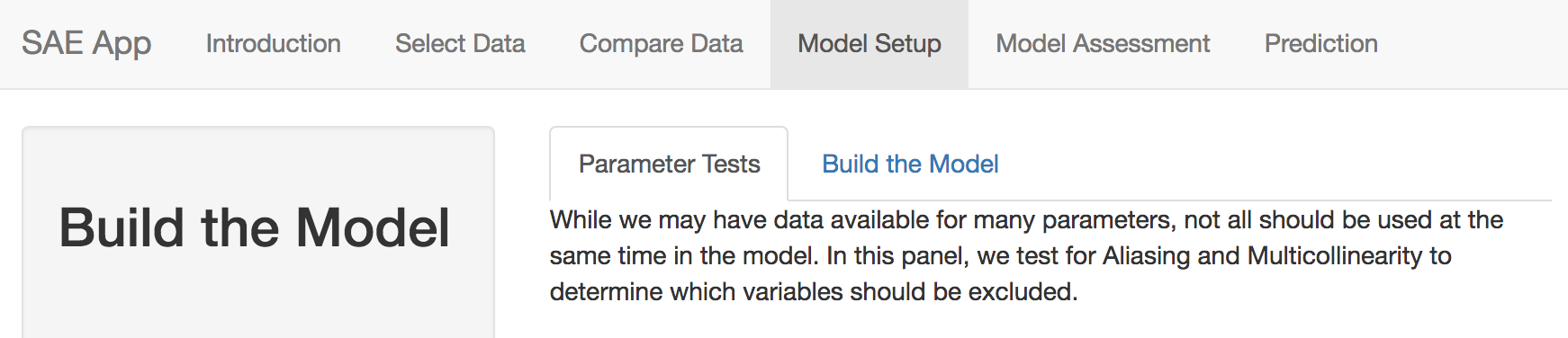
Model building tab
## Parameter Tests The parameter tests component uses alias
testing and variance inflation factors to look for variables that are
highly correlated with one another. The Alias test button looks for
variables that are perfectly correlated, and must be run before the
Collinearity or Variance Inflation Factors (VIF) test. The VIF test
checks each variable for variance inflation. Run the Alias test first,
as the VIF test cannot run on variables that are nearly identical.
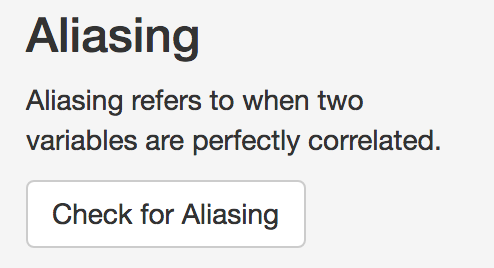
Alias test button
The results of the Alias test will indicate whether there are
variables that need removing from the candidate variable set.
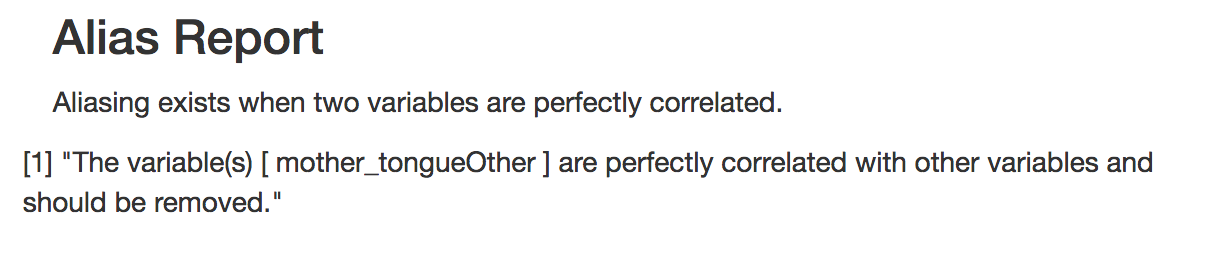
When variables are identified in the Alias test, you can remove them
from the list of parameters
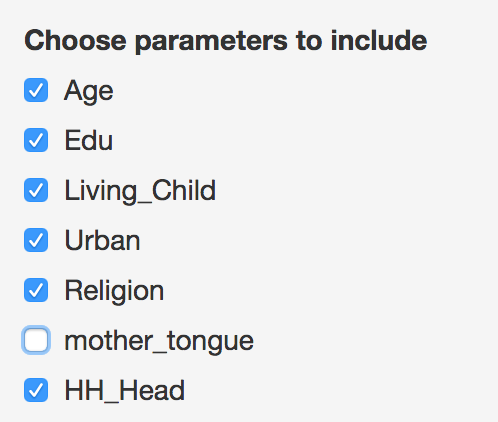
Removal of ‘mother tongue’ as a predictor
After removing the indicated variables from the list of predictors,
you should re-run the alias test, then you can run the VIF test to test
for collinearity.
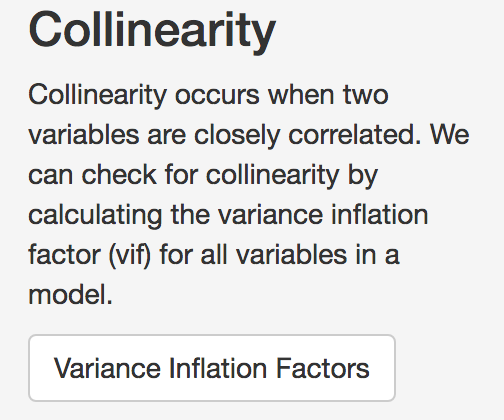
Collinearity button
In the VIF test, results show a GVIF score and a degrees of freedom
(DF). Variables that have a GVIF score of higher than 2 should be
removed also, as including them may lead to unexpected predictions.
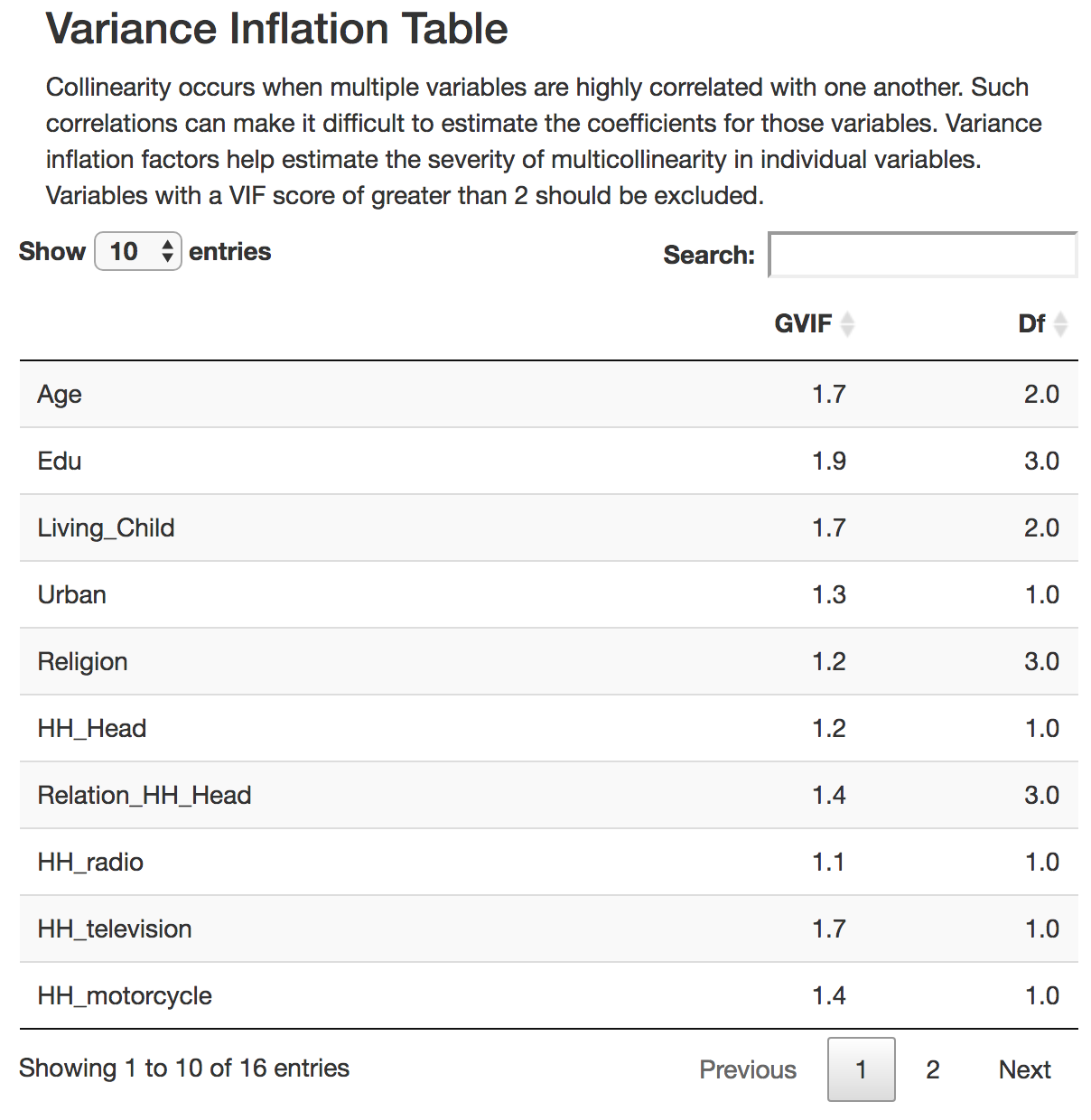
Build the Model
Once the Variance inflation test has been done, you can proceed to
building the model by selecting the ‘Build the Model’. By default, the
model consists of all variables that were not deselected in previous
steps. As well, the spatial regions are by default included as a fixed
effect.
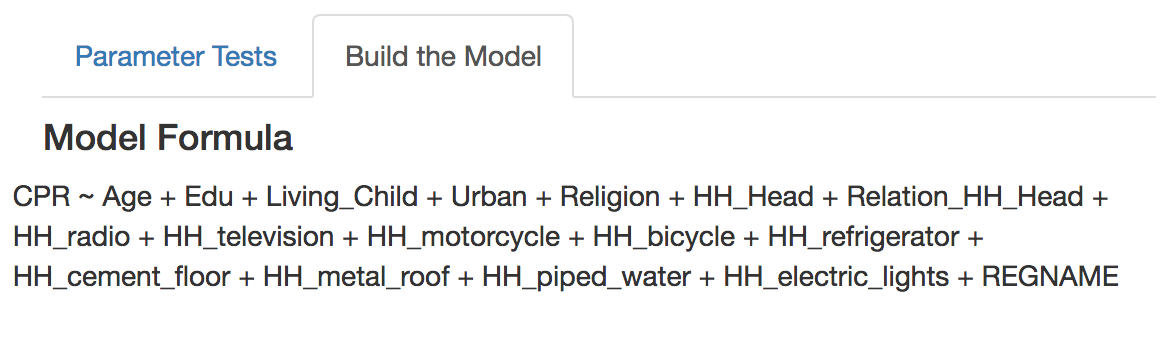
The model results are displayed as a summary table. In this summary, the estimates of the model coefficients are displayed on the logit scale, along with other statistics. Significance of each coefficient is indicated with stars, where * = significance at p=0.05, ** = significance at p=0.01, *** = significance at p=0.001.
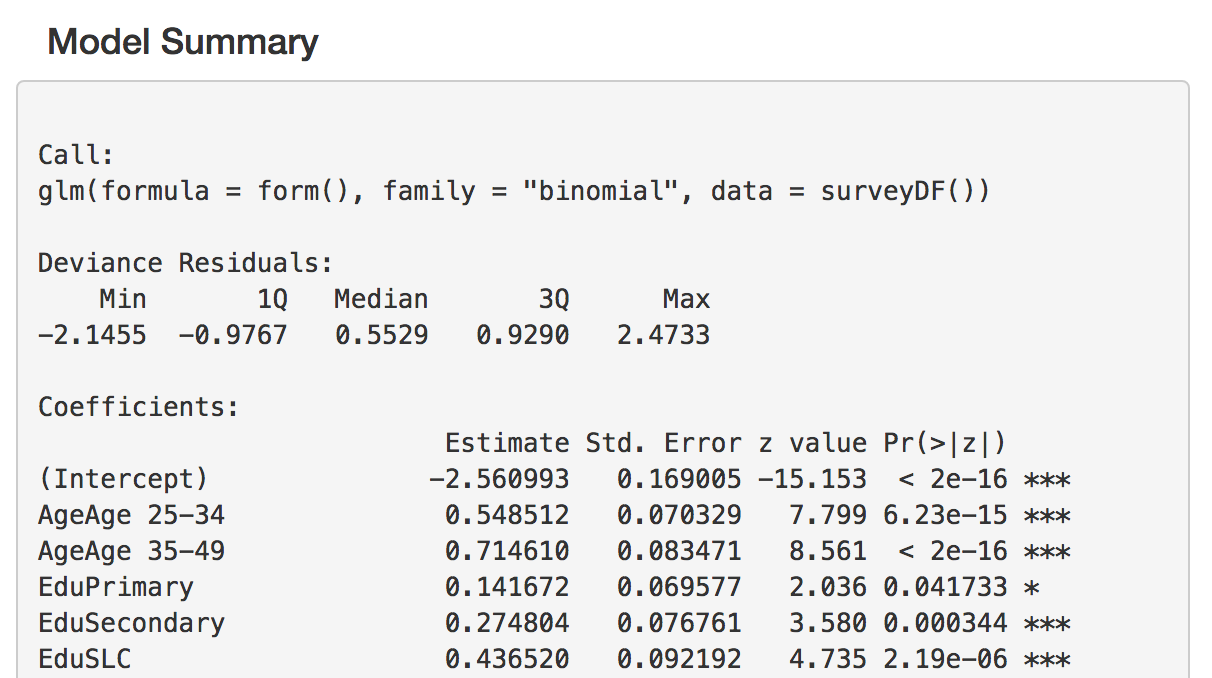
Every time a variable is added, the model is re-run, and a new
summary table is built. If you wish to save the results of a particular
model, you can save them using the download button.
Stepwise Regression.
While you may have predictors that you wish to include, but it may be
difficult to decide which combination of variables is best to use. In
this case, you may use the stepwise variable selection button to choose
the most parsimonious set of variables. The tool uses both forward and
backwards stepwise selection, and retains the model with the lowest AIC
score. The selected variables will remain checked in the list.
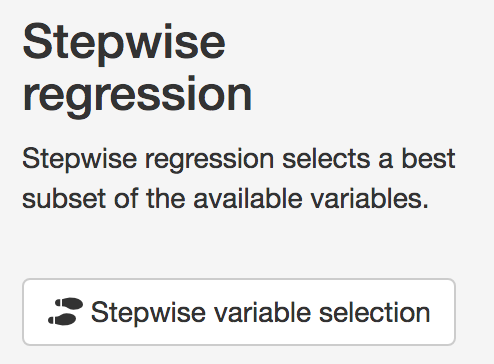
Stepwise selection button
Random effects
Because the sampling effort in each of the survey regions can often
be different, treating thema s a fixed effect may not be the most
reliable way to account for regional variations. Instead, it is possible
to include spatial regions as a random effect. In this way, oversampling
in some areas will not skew results, and the uncertainty in estimates
will be properly accounted for. Checking the ‘include random effects’
box will change the fixed effects to random effects in the model.
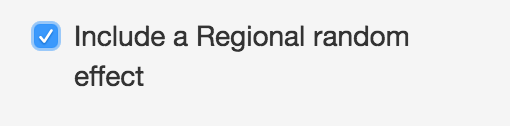
Note that including random effects in the model will make it much
slower to run. It is best to first run the variable selection before
including the random effect term.
Assessment of model fit
Following fitting of the model, it is important to check whether the
model fit is suitable
Assessment
The ‘Assess’ tab two a few ways to check the fit of the model. The
first is the residual plot, which shows each of the predicted response
values used in the model against the difference between the observed and
predicted values. A model that has equal dispersion of points above and
below the line indicates an unbiased fit.
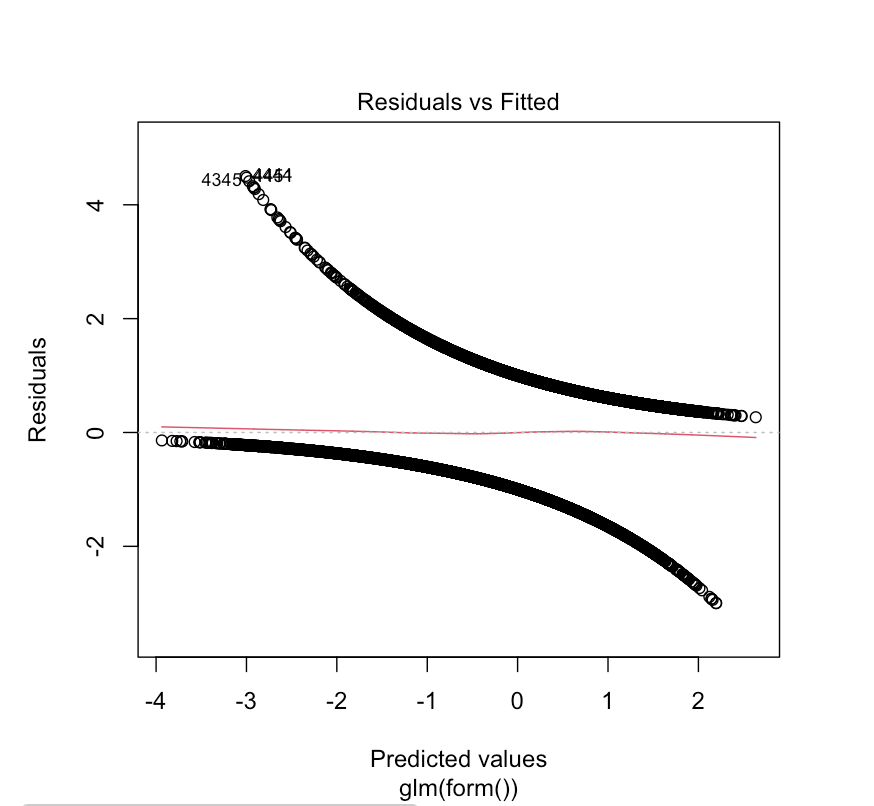
We can also look at howthe observed values compare to the fitted
values. With binary variables this can be challenging to intepret, se we
can look at observed and predicted values aggregated in survey regions.
Note that because we have included survey regions as a fixed or random
effect, we expect that the model will usually perform very well at this
aggregated level.
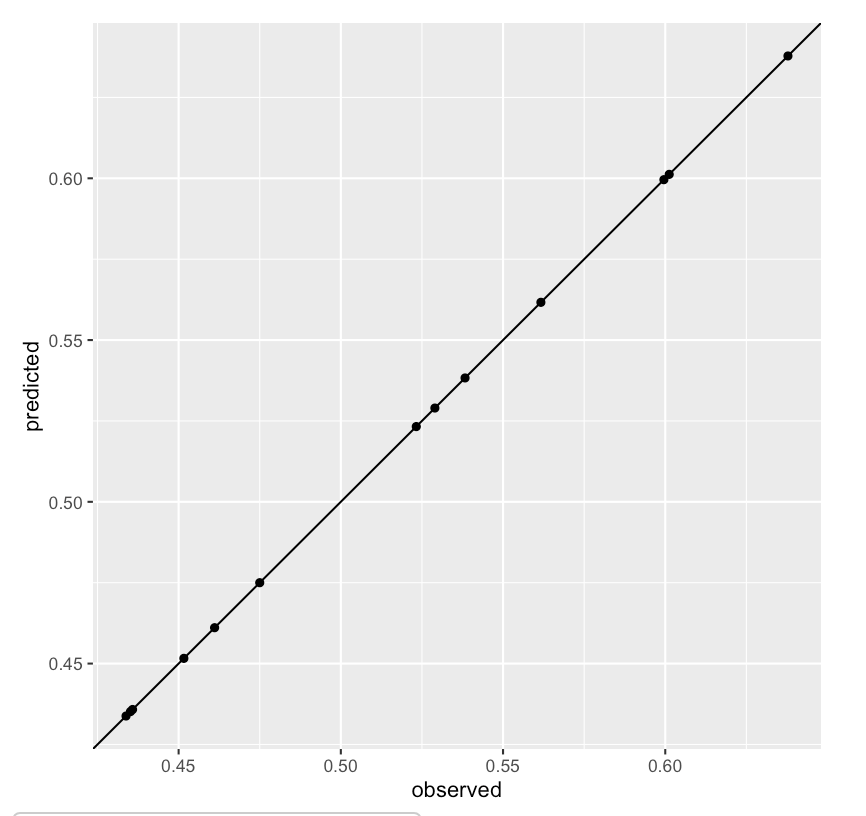
Observed verus predicted outcomes aggregated at survey region level
Validation
Another way to evaluate the predictive power for binomial random
variables in a logistic model is to look at the percentage of times the
model correctly classifies the response variable. A Confusion matrix
describes the percentage of time the model correctly predicts a true
positive or true negative. A better-performing model should have higher
true positive and negative rates than false rates.
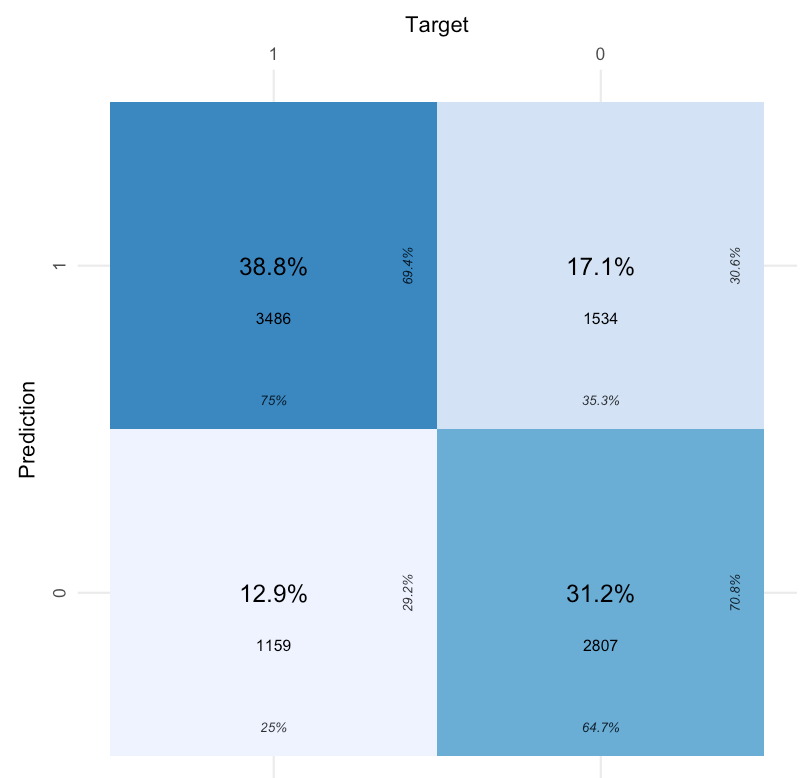
Another way to look at model performance is to examine the
receiver-operator curve or ROC. This curve plots ‘Sensitivity’ against
‘Specificity’, which can be described as the rate of false positives (y
axis) at each level of true positivity (x axis). An ROC curve that is
more convex (or farther from the diagonal) suggests better model
performance. The area under the ROC curve (or AUC) provides a measure of
the model accuracy; an AUC of 0.5 means the model cannot predict with
any accuracy, while an AUC means it is perfectly accurate. Values of
greater than 0.75 suggest relatively good model performance.
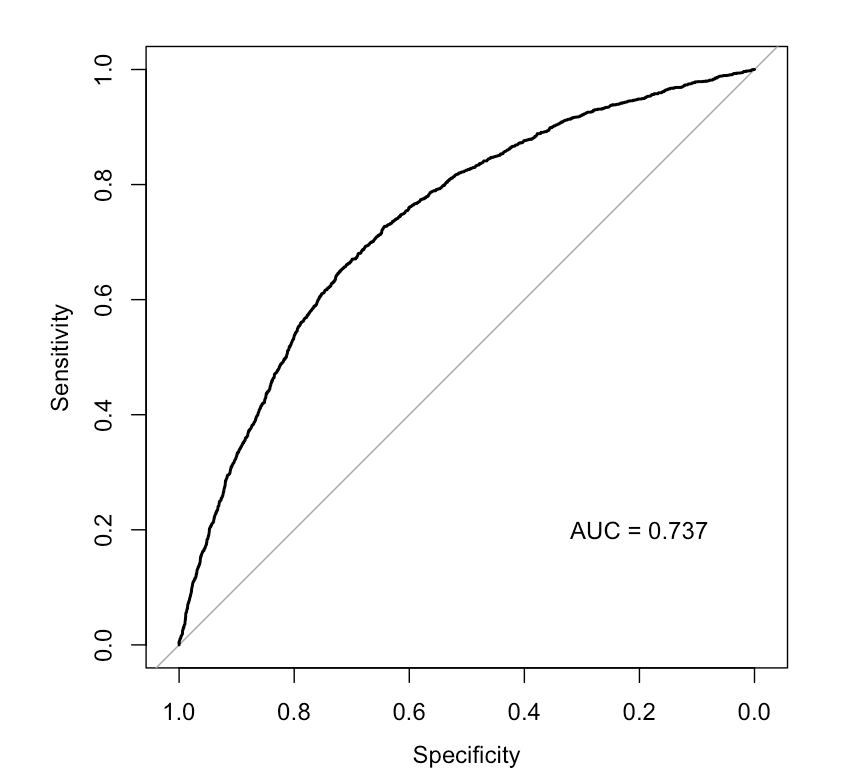
Cross Validation
Finally, the goal of small area prediction is to predict data into
areas that have not been sampled. The most effective way to tell whether
a model is reliable in this case is to perform croass-validation
testing. Here, we randonly split the data into sections called ‘Folds’.
In each iteration of the cross-validation, one of these folds is
excluded from the main data (the testing data), then the remaining data
are used to build the model (the training data). The resulting model is
then used to predict the indicator of interest in both sets of data with
similar accuracy.
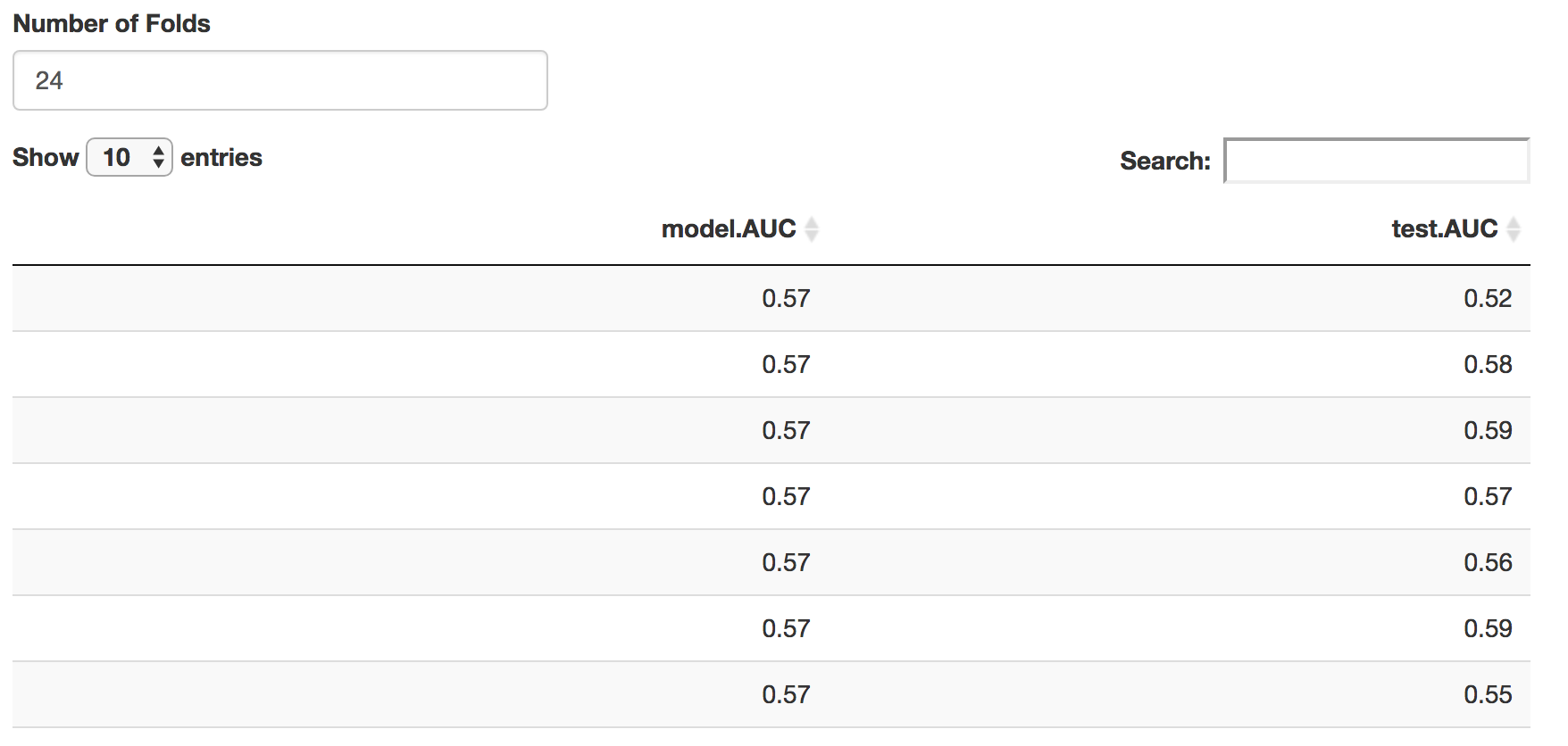
Results of the cross validation. Similar AUC scores in the training and test data indicate the model is relatively stable.
Prediction
Now that we have assessed the model, we can use it to predict into the census data using the same predictor variables. The predictions tab does this, plotting the predictions at census scale, then survey region scale, then finally with direct estimates. In the tabular data section, the predictions are aggregated at both survey and census scales. A bootstrapped 95% confidence interval is also calculated for each region.
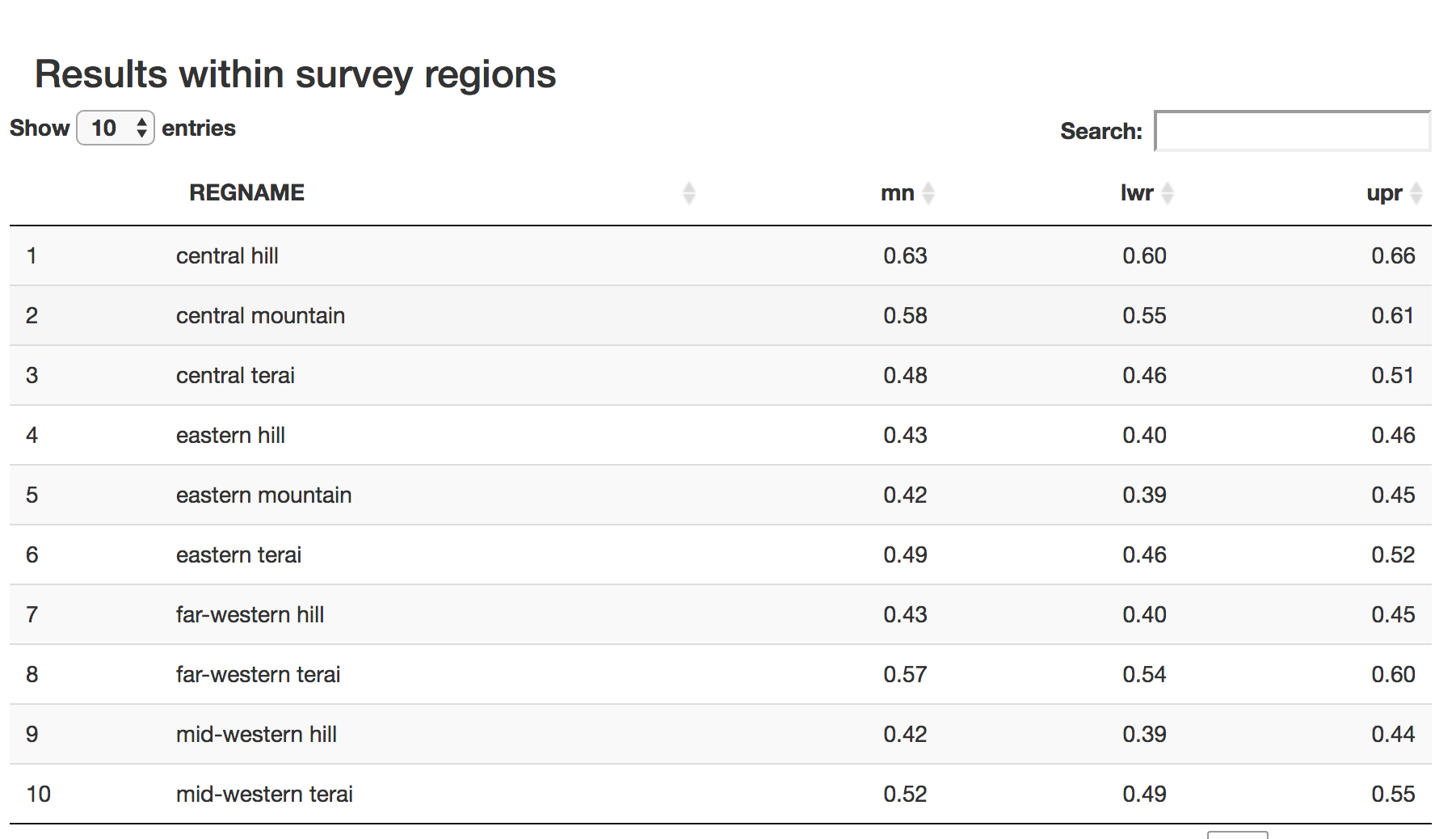
Tabular results